Folder Redirection in Windows Server 2008
Ok another treat for you,

Posted in Labels: GPO, HowTo, microsoft, Server, windows | at 3:33 PM
Ok another treat for you,
Posted in Labels: certification, MCITP, microsoft, windows | at 1:09 PM
I've started my MCITP: Enterprise Administrator course in September this year... Easily passing my exams I was happy.
Posted in Labels: 2008, HowTo, Server, Vista, WDS, windows | at 2:40 PM
So, you have a netbook or a computer w/o an optical drive, and your USB DVD/RW is at your neighbor’s house. Or you are a Network administrator that just wants his life to be much easier when it comes to windows deployment.
Well we have a (Microsoft) solution!
For this solution I am using Microsoft Virtual PC 2007 SP1.
What you need:
Windows Server 2008 (I guess you have one already, if you Googled this)
And of course a Windows Server/Vista installation media (DVD or .iso)
Ok, the first thing you need is a Windows Server 2008 setup as follows:
- Windows Server with an static IP address
- An Active Directory Domain Services Setup ( Windows Deployment Services need the server to be a part of a domain, which is the biggest con)
- DHCP server to assign IP addresses to installation clients. The DHCP address range needs to be in the same subnet as is the Server.
- The Server needs to be on a NTFS partition
My Settings are like this:
Domain name: Contoso.com
Full computer name: Server01.Contoso.com
IP address: 192.168.10.1 255.255.255.0
DHCP pool range: 192.168.10.2 – 192.168.10.10 with subnet mask 255.255.255.0
Now after that is all setup, run the Add Roles Wizard and select Windows Deployment Services go Next, when it asks you to select Role Services, choose Both the Deployment Server and the Transport server, finally hit next ‘till you
reach the finish. Wow, you’re done installing this role. Phew!
Ok, let’s configure this so called WDS. From Administrative tools start Windows Deployment Services, you’ll get WDS window like in fig.1. So, right click on the Server (in my case it’s Server01.Conoso.com and select configure server. Use this wizard to configure WDS on this server.
Fig. 1
Let’s go through some of the points in the Wizard:
Remote Installation Folder Location – Name says it all, just choose a path where will the installation images reside. For some performance issues you can choose a different partition, just remember that it has to be NTFS formatted and that it has enough free space.
DHCP Option 60 –Wow, sounds though! If you have a Microsoft DHCP server installed on the same server where is WDS you need to check both of these options.
PXE Server initial settings – Ok, let’s setup the PXE server. Here you configure what does the server respond to.
“Do Not Respond To Any Client Computer” –this is a fascist option, you just ignore every computer that tries to contact your PXE server. Don’t see the point here.
“Respond To Only Known Client Computers” – When You have Active Directory setup, you can pre-stage computer accounts (add computer objects to Active Directory, with AD Users and Computers tool). If this option is selected PXE server will respond only to pre-staged computers.
“Respond To All (Known Or Unknown) Client Computer” – This will make the PXE server respond to all client computers, you can mark the checkbox “For unknown clients notify administrator and respond after approval” this will add an option for the Administrator to approve unknown clients to receive a response from the PXE server.
When the Wizard reaches the end, you just have to decide whether to leave the checkbox “Add images to Windows Deployment Services now” or not. This opens a dialogue to add .wim files (Images of OS install, they are found on OS installation media).
Ok suggesting you left the checkbox checked (Which is default), from the Add Image Wizard dialogue browse to your Windows Vista or Windows server 2008 installation media. And select folder x:/sources (x: being your optical/virtual drive). Fig. 2.

Fig. 2.
Next step takes you to an image group creation. Just enter a name for a new image group and click next.
It will take some time to the wizard to add images. Depending on your Version of Windows it could take a while.
Now, this adds both boot images (boot.wim) and Windows installation images. As you can see my Windows Server 2008 contains multiple editions. Fig.3
Fig. 3
Startup your client computer and be sure it can do a network boot (PXE network card has to be present), that shouldn’t be a problem with most modern computers. When the client computer receive it’s IP address from DHCP hit F12 to confirm loading. Fig 4.
Fig. 4
Later on you’ll need to enter domain/user information to continue the installation process. Fig 5
Fig. 5
That would be it! Now you can boot of your server and install a clean copy of Windows. With no Optical device needed.
Posted in Labels: about me, introduction, IT, windows | at 3:27 PM
Hello current and future followers of this here blog,
Posted in Labels: microsoft, services, windows, won't start, xp | at 12:29 AM
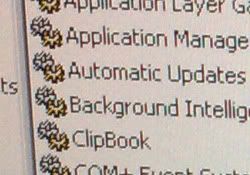
So, yesterday I've stumbled onto a problem. I got a call from a friend who has bought a used computer (some old IBM NetVista from Austria) and could not "do anything with it".
First lets set some data: The computer has a fresh Windows XP w/ service pack 3 installed - Which I haven't installed, so for who ever did so ... he/she did a crappy job. Computer specs don't matter, but its a 1.8 Ghz Pentium 4, 512MB SDRAM, 40GB HDD and Riva TNT2 GPU
As I sit down to the computer and try to figure out what does "can't do anything with it" mean, I try setting up some basic apps (like MS office) ... The installer fails, hmmm... What could it be?! My computer > Manage > Services - Ok, let's see ... Hmmm... What?! 95 % of services aren't even started, only a few remain started. But plenty of them are set to start automatically. But they just won't. The weird thing is, I don't get an error warning that the service won't start. It just doesn't. So, as well as the Windows Installer, neither does networking work, logging, system restore, automatic updates ... etc. Only a few services are still standing.
Starded searching the internet for a solution, there was none. Some suggested to look somewhere in the Registry, but nothing ... Same as in the Services.msc.
Now, one thing I've noticed is that there was TweakUI installed as well as some program named Unlocker ... ? Hmm, then i knew it. It was some buffed up (read: user created -full of bugs) version of Windows XP with SP3 slipstreamed inside.
Nothing is left but to reinstall the windows, with a clean Windows XP w/ SP2 (Pir4t3d). Well, that fixed everything.
I hate, when the final solution is c:\format c , and to reinstall windows ... But sometimes its the only way. Till' next time...
Copyright 2009
So U're Networking?
Free WordPress Themes
designed by
EZwpthemes
Converted into Blogger Templates by Theme Craft | Falcon Hive
